This post contains affiliate links. There is no additional cost to you when using affiliate links, but they do help support the site.
Like most people around the world right now I am stuck at home for the foreseeable future and have been working remote for a few weeks now. After getting into a routine and finding what works for me, I wanted to share a cool option for a second screen if you have a Mac and an iPad! I recently discovered the cool feature that is now built into Macs, Apple Sidecar.

How does Sidecar Work?
Previously, if someone wanted to use an iPad as a second screen for their computer it would require a 3rd party app and a wireless signal between the two devices. This option was usually slow and caused a lot of headaches. I once tried to do this and eventually gave up because it was not user friendly. So when I heard about Apple Sidecar I was very excited to give it a try! I headed over to the Apple website to check out the requirements for Sidecar to work, below is a list of requirements:

How to Set-up Sidecar
Once you have a Mac running macOS Catalina and an iPad using iPadOS13 it is very easy to set up Sidecar. To set it up, go to the upper right corner of your Mac and click on the Airplay icon and select connect. There are two ways to make sure the devices can connect. The first is to be on the same wifi. The second option is to connect your computer to your iPad via a Lightening to USB cable. I personally prefer to use the USB cable because it creates a more stable connection and reduces lag. Once you have the cord connected you should be able to use AirPlay to connect to your iPad.

Recommended Equipment for Sidecar
I will quickly run through the equipment that I currently use for Sidecar. Being able to have access to a second screen while working on my MacBook has been fantastic. I will be sure to continue using Sidecar whenever I travel to have access to a second screen. The list below highlights what I typically use when working remote using Sidecar:
- MacBook Pro 15in 2017
- iPad 7th Generation 128GB
- Apple Lightening USB Cable
- AmazonBasics USB Type-C to USB 3.1
Optional:

I hope that this gives you all an idea of how simple it is to use an iPad as a second monitor in conjunction with a Mac and Sidecar. Feel free to drop any questions in the comments at the end of the post! Be sure to check back regularly for now posts. For now hang tight so that in the future we can all get out and Explore Every Day while we continue Seeking Discovery.

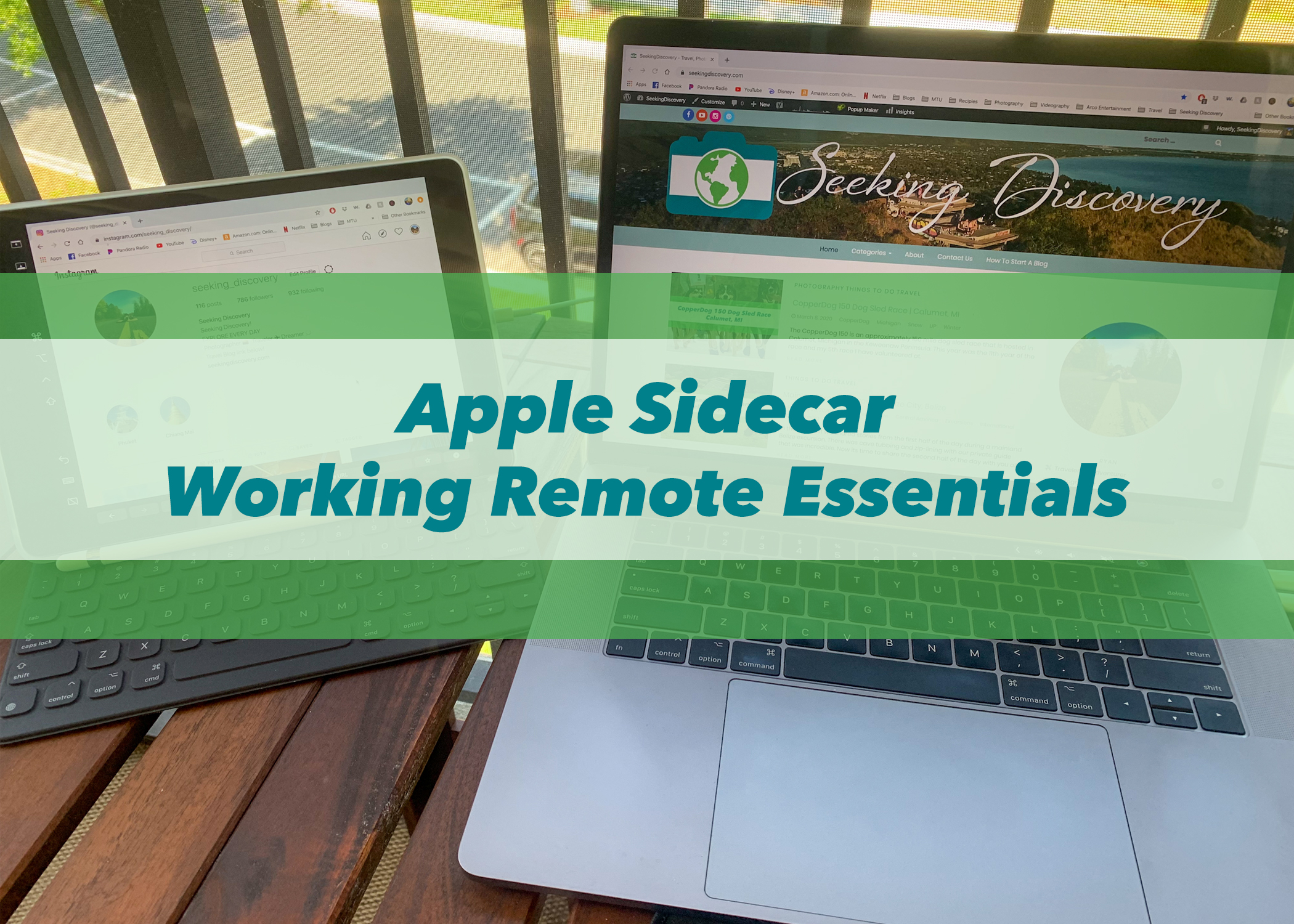
I read this piece of writing completely concerning the difference of most up-to-date and earlier technologies, it’s awesome article.|
I blog often and I genuinely appreciate your information. This article has really peaked my interest. I’m going to take a note of your site and keep checking for new information about once a week. I subscribed to your RSS feed as well.|